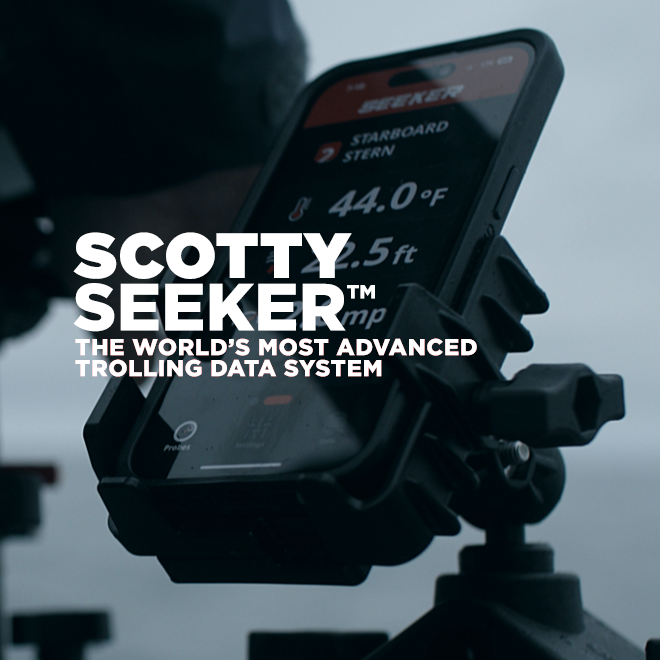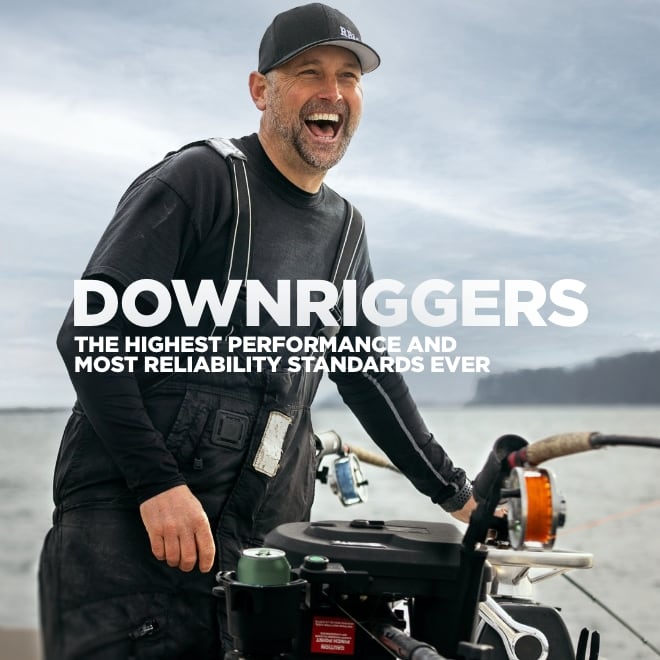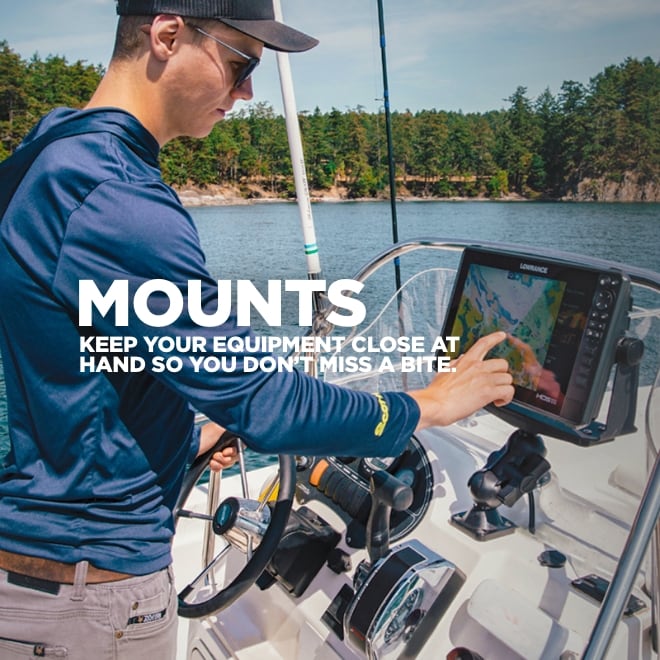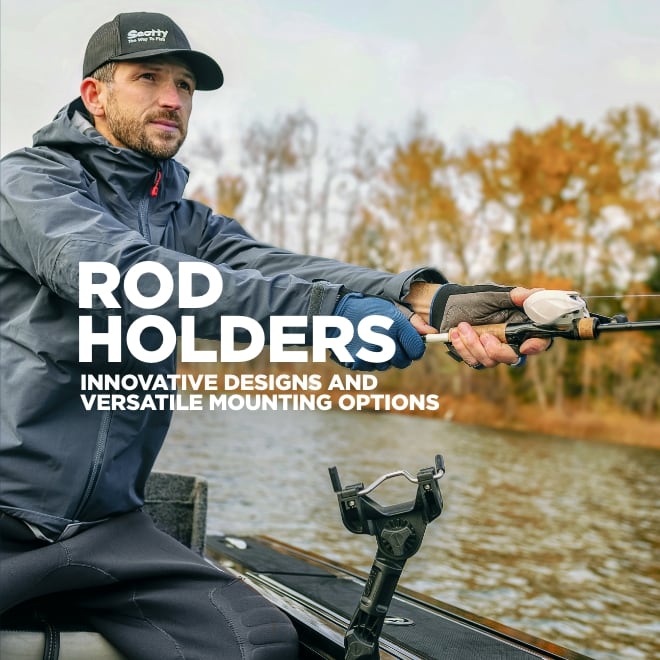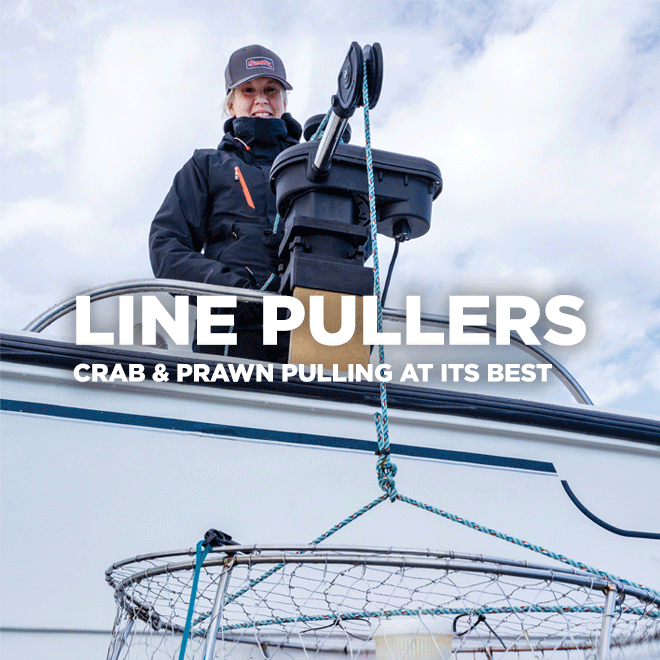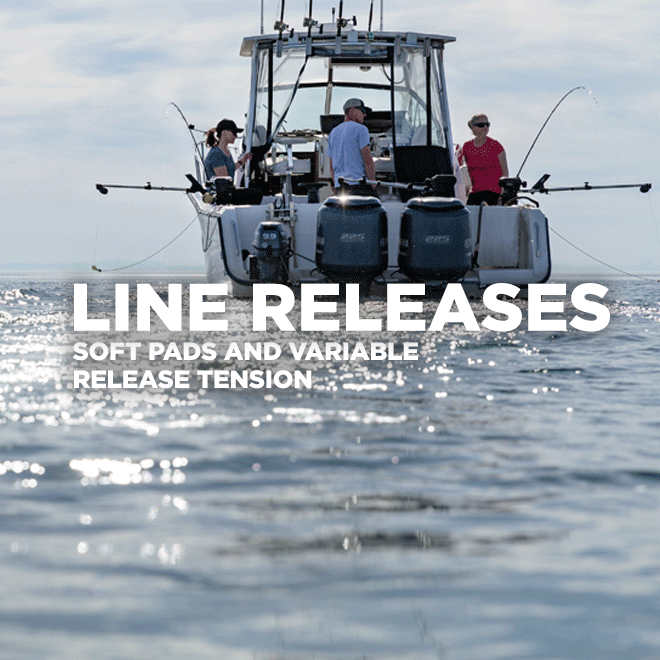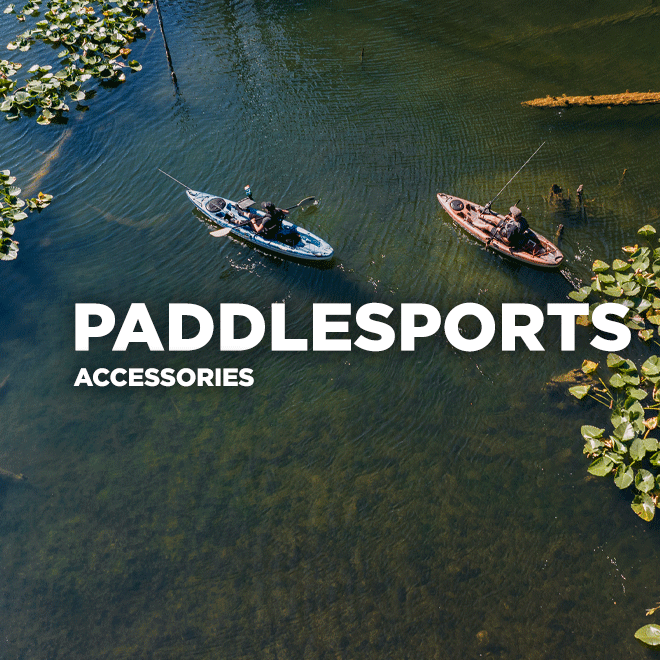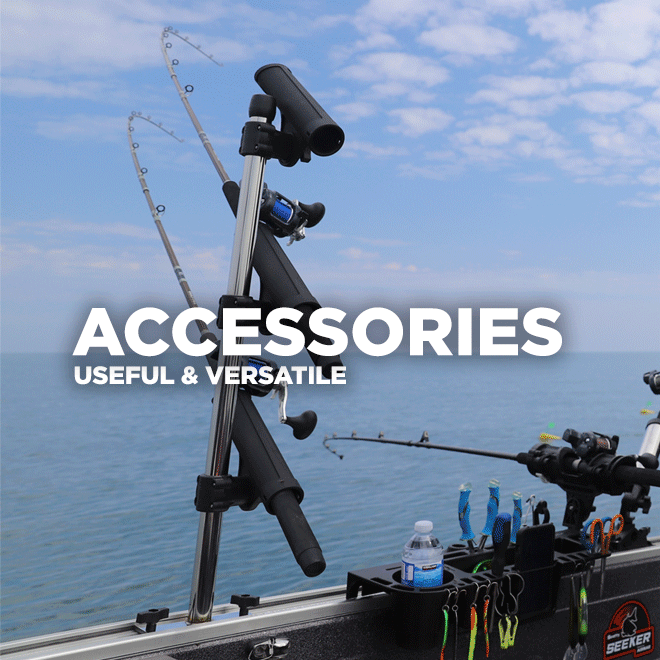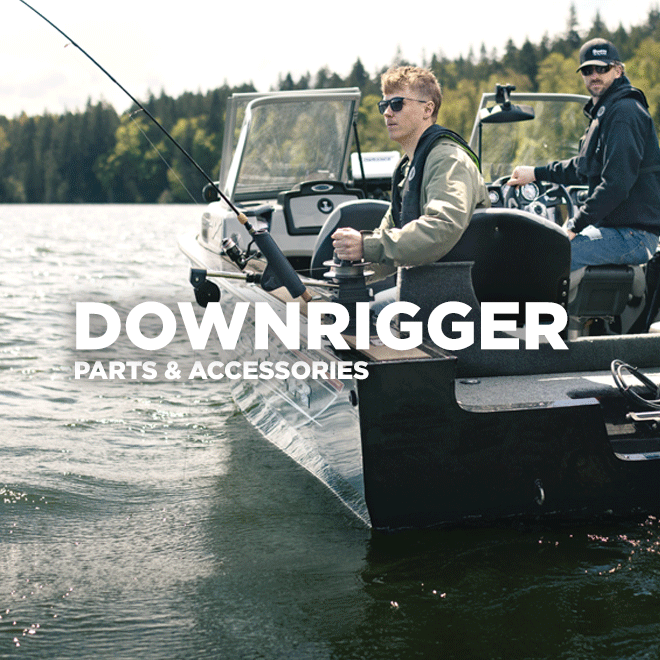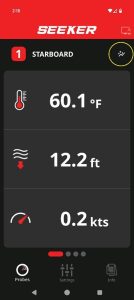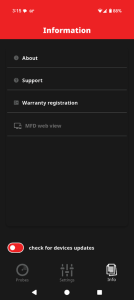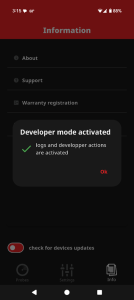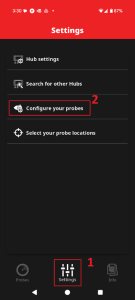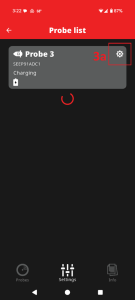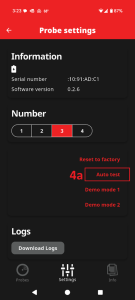Scotty Seeker™ FAQ and Troubleshooting Q&A
- What is the Scotty Seeker system?
- How does the Scotty Seeker system work?
- Overview
Seeker Performance Specifications
- Seeker Probe
- Depth
- Speed
- Temperature
- Battery
- Frequency
- Seeker Hub
- Seeker Hydrophone
Compatibility with Fish Finders / Sounders / MFDs
- Lowrance
- Simrad
- B&G
- Garmin
- Raymarine
- Furuno
- Other Models
- Overview
- Compatibility with iOS and Android
- Scotty Seeker™ app Language support
- Thermocline Mode
- Demonstration Mode
- How do I change the probe number and the probe boat position?
- How do I use more than one probe in my Seeker system?
- Does the Seeker system require maintenance?
- Will the Seeker system interfere with my fish finders / sounders / MFD’s (multifunction displays)?
- What is the Seeker warranty?
- Where should I mount the Seeker Hydrophone?
- How long will the Seeker Probe battery run on a single charge?
- How long will the Seeker Probe battery last?
- Where is the Scotty Seeker system made?
- What languages are supported by the Scotty Seeker app?
- App
- Probe
- Hub
- Hydrophone
- Probe Developer and Diagnostic Mode
Seeker/MFD Connection Requirements
- Navico (Lowrance/BNG/Simrad)
- Garmin
Seeker System
What is the Scotty Seeker system?
The Scotty Seeker™ probe system is a state-of-the-art downrigger probe system, featuring a Seeker™ Probe with an integrated rechargeable lithium-ion battery, a Seeker™ Hydrophone, and a Seeker™ Hub. The Scotty Seeker™ is the most technologically advanced downrigger probe system available on the market. With the capability of reporting depth, speed and temperature at any point in the water column from the downrigger ball location as fast as once per half-second, the Seeker™ probe transmits data back to the boat for display on the Seeker™ App on Garmin, Lowrance, and Simrad multi-function displays, as well as on iOS and Android mobile devices.
How does the Scotty Seeker system work?
The Scotty Seeker™ probe system efficiently transmits depth, speed, and temperature data from the Seeker™ Probe, located at the downrigger ball, to the Seeker™ Hydrophone mounted on the vessel. The Seeker™ Hub then relays this information to the Seeker™ App, which is compatible with select Garmin, Lowrance, and Simrad multi-function displays, as well as iOS and Android mobile devices. The system supports up to four (4) probes operating simultaneously, with each probe assigned a unique channel number from 1 to 4. Each channel transmits distinct data sets back to the vessel. For optimal performance, ensure that each probe is set to a different channel number, as simultaneous use of the same channel by multiple probes is not possible.
Overview
- Up to four (4) probes can be used simultaneously in one system
- System Includes:
- Seeker Probe
- Seeker Hydrophone, transom mounted with cable
- Seeker Hub
- Power cable
- Wireless charging dock and USB-C cable
- Choose between Freshwater and Saltwater modes to ensure precise data in either use
- Depth, Speed, Temperature from the probes only
- Water activated probe power via pressure activation once the probe is submerged 0.7m (2.3 ft)
- The Seeker Probe will maintain communication for 10 minutes once removed from the water, and then it will enter into sleep mode.
Seeker Performance Specifications
Seeker Probe
DEPTH
- Max Depth: 0 – 100 meters / 328 feet
- Depth Accuracy: ±3.8 cm / ±1.5 inches
- Provided by a high precision pressure sensor
SPEED
- 0.34 mph (0.3 knots) start-up speed
- Provided by Airmar’s Gen 2 Paddlewheel that delivers industry-leading start-up speed with accurate linearity correction
TEMPERATURE
- Temperature sensor accuracy: ±0.1°C (±0.36°F)
- Provided by high precision temperature sensor with data sampling rate capable of detecting thermoclines
BATTERY
- Integral rechargeable lithium-ion battery
- 100+ hours of run time
- Fully charges in 3-4 hours
- Partial charge in 10 minutes Number of charges
- With proper care, the Seeker™ Probe battery will last for more than 500 charges before the average run time of the battery begins to decrease
FREQUENCY
- 72kHz
Seeker Hub
- IPX7 Rated
- Connectors
- Power
- Ethernet (RJ45)
- Hydrophone
- LED lights to indicate status for power, receiving signal from the hydrophone, and data being transmitted via Ethernet
Seeker Hydrophone
Fish Finder Compatibility
Lowrance
- The Lowrance Elite and HDS model displays are compatible with the Seeker™ app.
- These models will require an ethernet adapter cable to communicate directly with the Seeker Hub.
Simrad
- The Simrad NSX, NSS Evo and NSO model displays are compatible with the Seeker™ app.
- These models will require an ethernet adapter cable to communicate directly with the Seeker Hub.
B&G
- The B&G Zeus 3S model displays are compatible with the Seeker™ app.
- These models will require an ethernet adapter cable to communicate directly with the Seeker Hub.
Garmin
- Garmin displays that have the OneHelm feature are compatible with the Seeker™ app.
Raymarine
- The Raymarine Axiom 2 Pro and Axiom+ model displays are compatible with the Seeker™ app.
- These models will require an ethernet adapter cable to communicate directly with the Seeker Hub.
Furuno
- The Furuno TZtouch3 (TZT3) series and TZtouchXL (TZTXL) series displays are compatible with the Seeker™ app.
- These Furuno models will require an HTML ENC file installed for the Seeker™ app to function, until the next major software update is provided by Furuno in Q1 2025. After this software update, Furuno users will no longer be required to install the HTML ENC file on their own.
Other Models
- Scotty Manufacturing LTD and Airmar Technology Corporation will continue to explore integrating the Seeker™ app with other fish finder manufacturers. As more options become available, they will be added to the Seeker™ system software. If you have any questions about the Seeker™ app’s functionality with a specific brand or model, please contact customer service at Scotty.
Seeker App
Overview
The Seeker App is free and available on Apple (iOS) and Android powered devices.
Displays
- Depth, temperature and speed of the probe(s)
Functionality
- Select freshwater or saltwater mode to automatically configure the data for either application.
- Identify probe mounting location on the vessel.
- Uniquely identify probes by number.
- Choose from a variety of data sets to best suit user’s application (such as depth and speed only for rapid data communication to identify the thermocline)
- Demonstration Mode available for previewing the system’s functionality
Units of Measure (UoM)
- Fahrenheit / Celsius
- Feet / Meters
- MPH / KPH / KNOTS
Compatibility with iOS and Android
- iOS (Apple) operating system
- Version 13.0 and newer
- The oldest devices compatible with the app will be iPhone 6S, iPhone SE, iPad Air 2, iPad Mini 4
- Android operating system
- Version 10.0 and newer
- The oldest devices compatible with the app will be Google Pixel 1
Scotty Seeker™ app language support
- English and French
- The Scotty Seeker™ app is available in English and French. On iOS and Android devices, the app automatically adjusts to match the language settings of the host device. If the device is set to a language other than English or French, the app defaults to English.
- On multifunction displays (MFDs), the app cannot detect the host language and will default to English. However, users can manually switch between English and French within the app’s settings menu.
Thermocline Mode
- Access Thermocline Mode
- Select Channel 1 (Probe 1) when configuring your probe
- Any probe can be changed to Probe 1, but only one probe can use this channel at a time.
- To view the thermocline graph, there are two methods:
- The thermocline graph is only available to be viewed on Probe 1. When viewing the depth/temperature/speed data for Probe 1, swipe from the bottom of the screen to the top to view the thermocline graph.
- To return to the Seeker Probe data screen, swipe from the top of the screen to the bottom.
- When viewing the Seeker Probe data, click the icon in to the right of your probe location (circled in yellow in the example picture below) to view the thermocline graph. To return to the Seeker Probe data, swipe from the top of the screen to the bottom.
- The thermocline graph is only available to be viewed on Probe 1. When viewing the depth/temperature/speed data for Probe 1, swipe from the bottom of the screen to the top to view the thermocline graph.
- Select Channel 1 (Probe 1) when configuring your probe
- To clear the thermocline graph data:
- When viewing the thermocline graph, click the trash can icon in the top right corner to clear the recorded data at any time.
- To clear the thermocline graph data:
Demonstration Mode
- To access the Demonstration (Demo) Mode on the Seeker App:
- Connect your Seeker Hub to a power source, and then access the Seeker App from your iOS or Android powered device, or your Multifunction Display (MFD) that is connected to the Seeker Hub via Ethernet
- Open the Seeker App
- Go to Settings > Select ‘Hub Settings’
- Near the bottom of this menu, select ‘Demo Mode’
- Go to Settings > Select ‘Hub Settings’
- To exit Demonstration (Demo) Mode
- Disconnect the power from your Seeker Hub. Once the Seeker Hub is powered back on, it will no longer be in Demonstration Mode
Seeker FAQs
If you have any other questions regarding the Scotty Seeker™ probe system that our FAQ section does not cover, please contact us at Scotty and we will be happy to assist you.
How do I change the probe number and the probe boat position?
- With the Seeker Hub powered on, open the Seeker App
- Go to Settings > Select ‘Configure your probes’
- From here, you can change the probe number and boat position of the probe.
- Go to Settings > Select ‘Configure your probes’
How do I use more than one probe in my Seeker system?
- All Seeker™ probes are initially programmed to utilize Channel 1 from the factory. For optimal performance of the Seeker™ probe system, simultaneous use of the same channel by multiple probes is not possible. Therefore, when integrating an additional probe into your system, ensure that you select a channel that is not already in use within your current configuration.
Does the Seeker system require maintenance?
- The Seeker™ probes should be rinsed with freshwater after every use in saltwater. Do not use any object of any kind to brush or scrub the probe as there are sensors located on the side and rear of the probe. If these sensors are punctured, they will become inoperable. When not in use, the Seeker™ probes should be dried and stored securely in a dry environment.
Will the Seeker system interfere with my fish finders / sounders / MFD’s (multifunction displays)?
- The Seeker™ system is designed to operate in ranges that do not cause interference with common fish finder frequencies. The Seeker Probe communicates at 72kHz.
What is the Seeker warranty?
- This product is backed by a limited two-year warranty to the original purchaser. For comprehensive details regarding the warranty coverage, please visit the Scotty Warranty Registration & Information page.
Where should I mount the Seeker Hydrophone?
- Please refer to the Scotty Seeker™ Installation Manual for optimal mounting locations of the Seeker™ Hydrophone on your vessel.
How long will the Seeker Probe battery run on a single charge?
- The Seeker Probe will run for 100+ hours on a single charge.
How long will the Seeker Probe battery last?
- With proper care, the Seeker™ Probe battery will last for more than 500 charges before the average run time of the battery begins to decrease.
- To maximize the battery life, follow these recommended best practices for probe battery care:
- Pre-Use Charging: Before using the product, ensure it is fully charged.
- Frequent, Small Recharges: It is preferable to recharge the battery more frequently with smaller amounts of power rather than allowing it to discharge significantly before recharging.
- Avoid Continuous Charging: Leaving the product permanently on the wireless charger is not recommended and may shorten the battery’s lifespan.
- Optimal Storage Temperature: Store the product in a temperature range of 68-77°F (20-25°C) to enhance battery longevity
- Room Temperature Charging: Charge the battery at room temperature for optimal performance.
- Operational Temperature Range: Use the product within a temperature range of 23-131°F (-5°C to 55°C). Avoid storing it in environments where the temperature drops below 41°F (5°C) for extended periods.
- Low-Temperature Use: At temperatures around 32°F (0°C), the available capacity can be reduced by up to 30%. This reduction is reversible, and the product’s large capacity should mitigate any significant impact on user experience.
- Additionally, the Seeker™ system is designed to prevent the battery from discharging below 30% of its capacity, which helps protect the battery. However, if the product is stored for extended periods, charging it every six months will further help maintain the battery’s health and longevity. Implementing these best practices will help in maintaining the battery’s health and ensuring the product performs reliably over time.
Where is the Scotty Seeker system made?
- All components of the Scotty Seeker™ system are made in the United States by Airmar Technology Corporation.
What languages are supported by the Scotty Seeker app?
- The Scotty Seeker™ app is available in English and French. On iOS and Android devices, the app automatically adjusts to match the language settings of the host device. If the device is set to a language other than English or French, the app defaults to English.
- On multifunction displays (MFDs), the app cannot detect the host language and will default to English. However, users can manually switch between English and French within the app’s settings menu.
Seeker Troubleshooting
App
How is the Seeker Probe data displayed on the Seeker App?
- When using the Seeker App on a tablet or connected multi-function display (MFD/Sounder):
- The Seeker App will only show the data for up to two (2) probes at one time on a tablet or multi-function display (MFD/Sounder).
- To view the data for every Seeker Probe when using three (3) or more probes simultaneously on a tablet or MFD:
- While using the Seeker App, swipe the screen right-to-left to change the view from Probes 1 & 2 to view data for Probes 3 & 4. Swipe left-to-right to go back to view data for Probes 1 & 2.
- When using the Seeker App on a mobile device:
- The Seeker App will only display in a vertical orientation, and will only show the data for one (1) probe at a time
- To view Seeker Probe data when using two (2) or more probes simultaneously on a mobile device:
- While using the Seeker App, swipe the screen right-to-left or left-to-right to view the data from each probe individually.
- To view the thermocline graph, there are two methods:
- The thermocline graph is only available to be viewed on Probe 1. When viewing the data for probe one, swipe from the bottom of the screen to the top to view the thermocline graph. To return to the Seeker Probe data screen, swipe from the top of the screen to the bottom.
- When viewing the Seeker Probe data, click the icon in to the right of your probe location (circled in yellow in the example picture below) to view the thermocline graph. To return to the Seeker Probe data, swipe from the top of the screen to the bottom.
- When using the Seeker App on a tablet or connected multi-function display (MFD/Sounder):
- To clear the thermocline graph data:
- When viewing the thermocline graph, click the trash can icon in the top right corner to clear the recorded data at any time.
- To clear the thermocline graph data:
Change the probe data units
- First verify that you are connected to the Seeker hub with your mobile device or multi-function display. From the Settings menu choose Hub Settings. Find the Units menu and choose between Celsius and Fahrenheit, and Miles Per Hour, Kilometers per hour or Knots, and Meters and feet
Losing probe data or intermittent data when trolling
- Placement of the hydrophone is important and following the installation instructions that came with it is important. Turbulence, bubbles can cause an interruption in the signal. Make sure the placement of the hydrophone is not in a spot where these things occur. Moving the hydrophone to the opposite side of the kicker motor might help.
- Certify that your probe is within 100 meters (300 feet) of the surface. Anything deeper could cause intermittent data.
Speed data is intermittent or inconsistent
- If you have consistent speed performance at slower speed but notice that it becomes more inconsistent at higher speed or in strong current, those forces may be significantly altering the pitch or angle of the probe to an extreme degree. Slowing the boat speed or finding an area of slower current may solve the problem.
Using more than one probe and the data is incorrect
- Your probes may be using the same channel, in this case the Hub has trouble identifying which data come from which probe. Check the probe settings and change their channels if they are the same.
- Garmin MFD is not displaying the Seeker App when using a router
- The Garmin MFD and the Seeker Hub may have different Ethernet settings, preventing communication between them. To connect with other devices, the Seeker Hub uses an automatic Ethernet setup. Typically, it is set to work seamlessly with a standard router installation, requiring no additional configuration. However, if you are using a Garmin MFD, you need to change the setup accordingly since Garmin MFDs operate on their own network setup. To solve the issue: If possible, connect the Seeker Hub directly to the Garmin MFD. Or, deactivate the DHCP server of the router (refer to your router support material).
- “Cannot Find Your Hub” message on mobile device
- Check that the Hub is connected to a power supply and is on. LED lights will be on.
- Make sure the mobile device has Bluetooth on.
- If the setup is correct, it means that another mobile device is already connected to the Hub and probe by Bluetooth. Only one device at a time will be able to connect wireless via Bluetooth.
Probe
Seeker App will not connect with the probes
- There are two ways to connect to the probes: one for set-up; and another for data.
For set up: Make sure Bluetooth is turned ON, on your mobile device. A probe must either be on the charger or have just been removed from the water for Bluetooth to operate on it. Once the probe is on the charger, open the Seeker App and tap Settings > Configure Your Probes. You should see the probe that is on the charger appear in the list in the app.
Once removed from the water, the probe’s wireless connectivity is activated and will remain available for up to 10 minutes for connection and configuration. Make sure the probe is close to your connected device and has enough power to connect.
For data retrieval: The probe must be in the water and located below the hydrophone. Connect your wireless device to the Seeker Hub to receive data from the probe in the water. Or Connect your MFD to the Seeker Hub with a Cat5 ethernet cable for viewing data on the App or the MFD screen.
- There are two ways to connect to the probes: one for set-up; and another for data.
Change the probe data units
- First verify that you are connected to the Seeker hub with your mobile device or multi-function display. From the Settings menu choose Hub Settings. Find the Units menu and choose between Celsius and Fahrenheit, and Miles Per Hour, Kilometers per hour or Knots, and Meters and feet
Hub
Verifying data is transmitting
- Placement of the hydrophone is important and following the installation instructions that came with it is important. Turbulence, bubbles can cause an interruption in the signal. Make sure the placement of the hydrophone is not in a spot where these things occur. Moving the hydrophone to the opposite side of the kicker motor might help.
- Certify that your probe is within 100 meters (300 feet) of the surface. Anything deeper could cause intermittent data.
- If you have consistent speed performance at slower speed but notice that it becomes more inconsistent at higher speed or in strong current, those forces may be significantly altering the pitch or angle of the probe to an extreme degree. Slowing the boat speed or finding an area of slower current may solve the problem.
Ethernet cable
- Any category 5 ethernet cable will work, however if you are trying to connect to a Simrad or Lowrance unit, you will need an adapter cable (Yellow cable 5 pin male: RJ45 Female 2M; Navico part number: 000-127-56)
Hydrophone
No data on the Seeker App
- Check the Seeker Hub LEDs on the front to verify if power is on. If not, check your power source that the Seeker Hub is connected to, for verification that the power is on to the Seeker Hub.
- Make sure the probe is deployed in the water under the hydrophone
- Make sure the channel being viewed on the app matches the channel of the probe in the water
- Once power is confirmed, check the Seeker Hub LEDs for Data. When a probe is powered and connected to the Seeker Hub, the LED for Data will flash if the Hub is actively receiving data from the probe. Confirm the Data LED is flashing with the probe deployed under the hydrophone
- If you are still not receiving data on the Seeker App, review the mounting location of the hydrophone to determine if it is being obstructed by another object or turbulence from a motor propeller.
Probe Developer and Diagnostic Mode
To access Developer Mode on the Seeker App
How to enter the probe test mode / E-paper / Diagnostic / Developer / Diagnose
- Place the Probe on the Seeker charging dock, and leave it on the charging dock for the duration of this process. Open the Seeker App
- Go into Developer Mode on the Seeker App
- Go into Developer Mode on the Seeker App
- In the Seeker app
- The Probe List will open
- From the Probe Settings page
- The e-paper display on the Seeker Probe will now display the following information
- To diagnose issues on the probe
- Black text with a white background (as shown in the above image) indicates that all functionality of the probe is working properly
- White text with a black background (this can also be described as a black box around any of the four words: Pressure; Temperature; IMU; Light) indicates that there is an error with that specific functionality.
- To exit diagnostic mode on iOS and Android devices:
- Close the Seeker app on your mobile device
- Open the Seeker app again, and go to the Probe Settings
- After a brief moment, the display on the probe will flash and then change to a normal operating display, indicating that the probe has returned to normal functionality.
- Place the Probe on the Seeker charging dock, and leave it on the charging dock for the duration of this process. Open the Seeker App
Seeker/MFD Connection Requirements
Navico (Lowrance/BNG/Simrad)
Option 1:
- Plug Simrad RJ45 Cable (000-11246-001 – 6” length) into hub (non waterproof connection – hub must be mounted in dry & non salt exposure area).
- Connect this cable to any yellow Navico Ethernet Cable (available in 6ft – 50ft). Navico Ethernet Cable connects to MFD.
Option 2:
- Plug Navico Female RJ45 to 5 Pin Adapter (000-14552-001) into MFD.
- Connect female RJ45 end to standard Male to Male RJ45 cable (cable end must be able to fit inside waterproof boot which comes with Navico Adapter Cable).
- Plug standard RJ45 cable into Seeker Hub and use waterproof boot provided with Seeker (cable end must also be able to fit inside boot). This is a fully waterproof connection and hub can be mounted in an area exposed to elements/moisture (e.g. engine well).
Garmin
Option 1:
- Plug Garmin Marine Network to Fusion® Cable (010-12531-20) into hub (non waterproof connection – hub must be mounted in dry & non salt exposure area).
- Connect other end of cable to MFD (waterproof connection). Please note this option is for short runs between hub and MFD. Cable is 6ft in length.
Option 2:
- Plug Garmin Marine Network to Fusion® Cable (010-12531-20) into hub (non waterproof connection – hub must be mounted in dry & non salt exposure area).
- Connect other end of cable to Garmin Marine Network Cable Coupler (010-10580-00). This is a waterproof connection.
- Plug Garmin Marine Network Cable of desired length (available in 6ft – 500ft) into other end of network cable coupler (waterproof connection).
- Connect other end of Garmin Marine Network Cable to MFD. Please note, this option is used when run between hub and MFD is greater than 6ft.
Option 3:
- Plug Garmin Marine Network to Fusion® Cable (010-12531-20) into MFD.
- Use Cat6 Shielded Waterproof RJ45 Coupler (C20-110L56-WP) to connect Garmin cable to standard RJ45 Male to Male cable. Can use other waterproof boot that fits Garmin cable end.
- Plug other end of standard RJ45 cable into Seeker Hub and use waterproof boot provided with Seeker (cable end must also be able to fit inside boot). This is a fully waterproof connection and hub can be mounted in an area exposed to elements/moisture/salt air (e.g. engine well).
Additional details to note: If there is a need to extend the distance between the hydrophone and hub beyond the 20ft provided, a 10ft hydrophone extension cable is available – Lowrance 9pin Extension Cable (000-00099-006).